DNS is also known as Domain Name Server. By changing the Android TV Box DNS, you can bypass some of the geolocked content in your Android TV Box. Changing Android TV Box DNS server is preferrable over using VPN to bypass geolocked content. This is because VPN has limited bandwidth and if there are lot of people using it, streaming will be negatively affected.
Android TV Box DNS can be changed easily in MINIX Android TV box. The method shown is for Wi-Fi connection. To change the Android TV Box DNS server, you have to go to setting first and then select Wi-Fi as shown below.
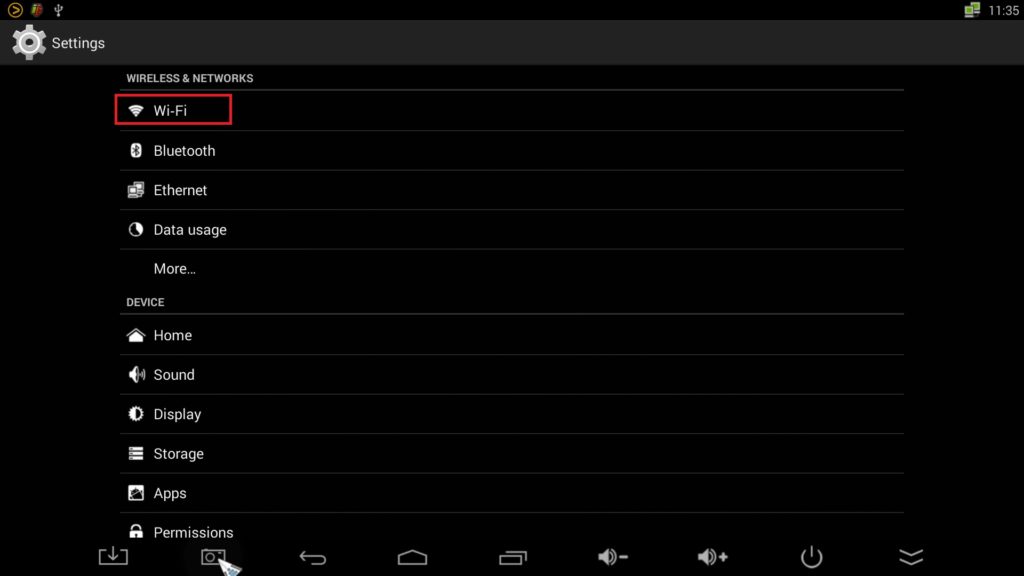
Click and hold your Wi-Fi connection until the menu appears. Select modify network.
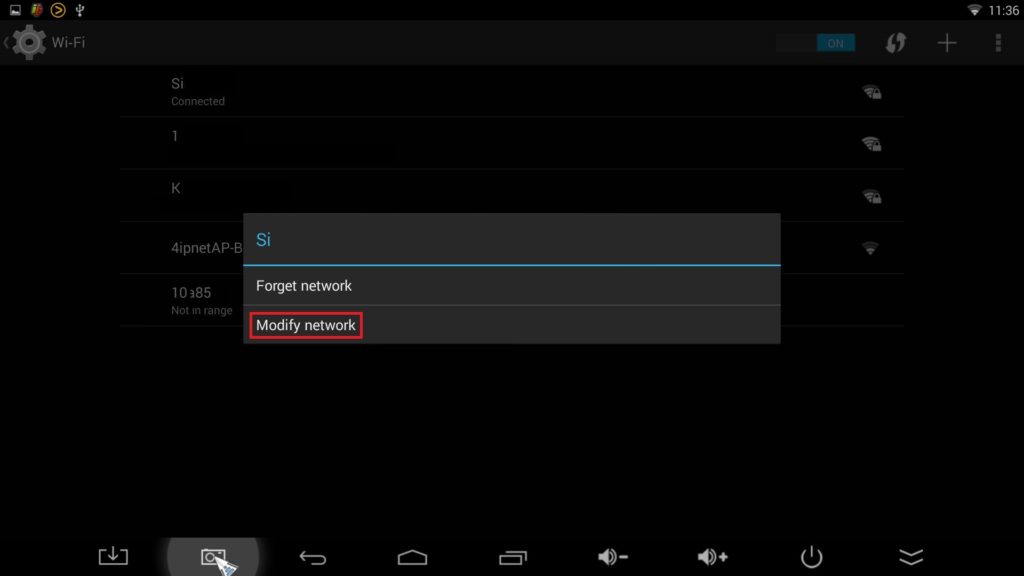
Tick the advance option and then change the IP setting to static. In the IP address field, you can enter 192.168.1.xxx like what is shown below. For the gateway, you have to find out by holding window button and then pressing r. This will open up the run window whereby you have to type cmd to enter the command prompt.
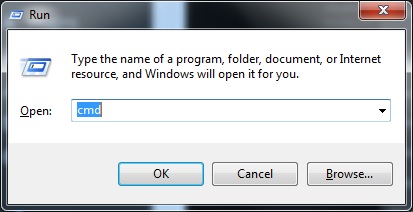
After that, you will enter command prompt whereby you have to type ipconfig/all. After that you will be able to see the gateway.
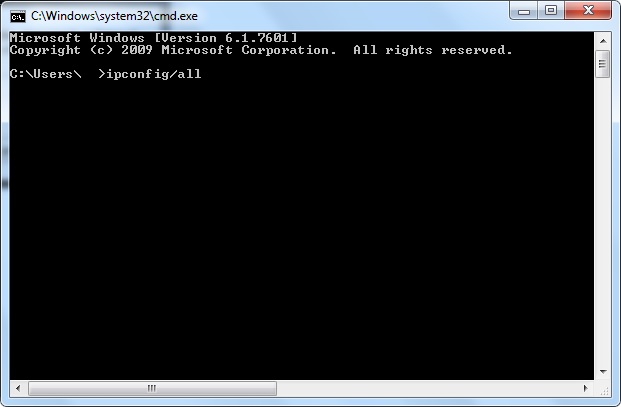
After entering the gateway, you can enter the desired DNS into DNS 1. DNS 2 acts as a backup in case DNS 1 cannot work. Thus for DNS 2, i suggest Google DNS server which is 8.8.8.8 . Clicking save and the dns will be changed.
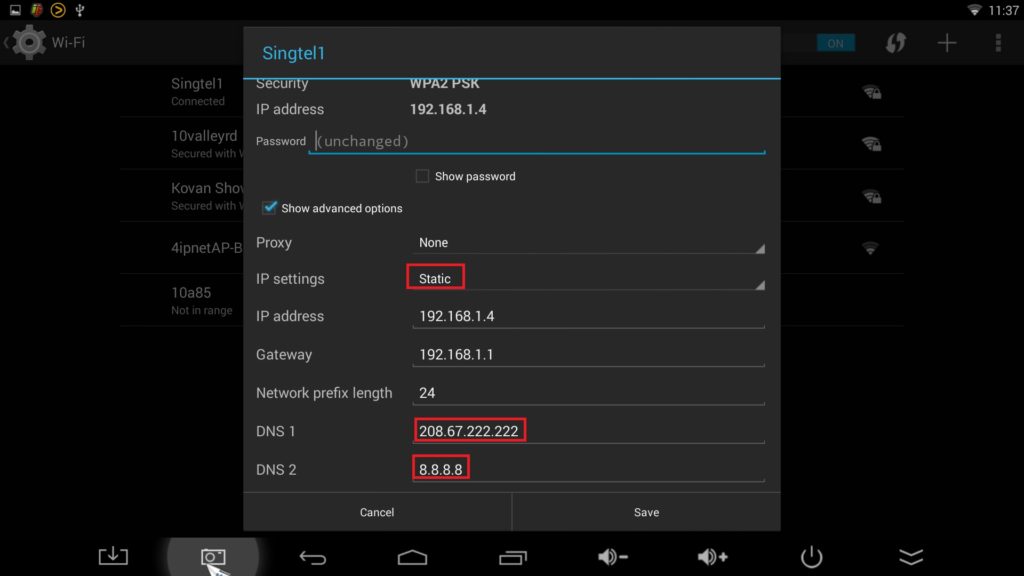
If you have any question or thing that you do not understand, you can contact via telegram or email. For faster response, please contact me via telegram or whatsapp. The QR code is the link to contact me via telegram. Telegram is messaging app for smartphone similar to whatapp.

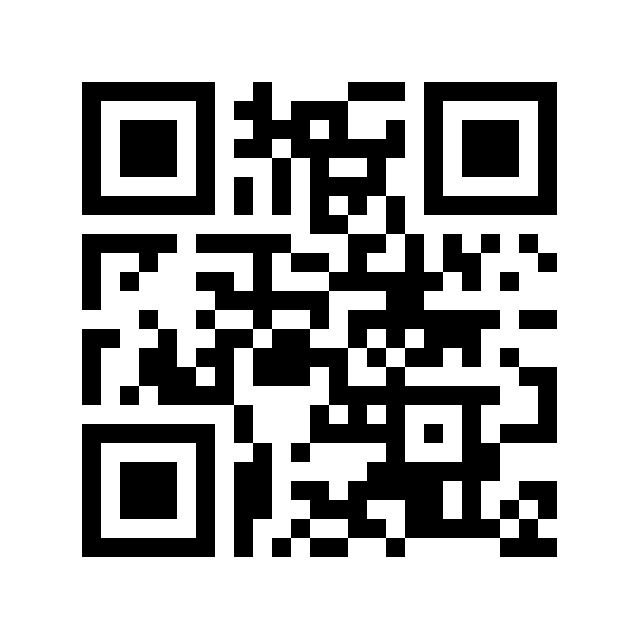

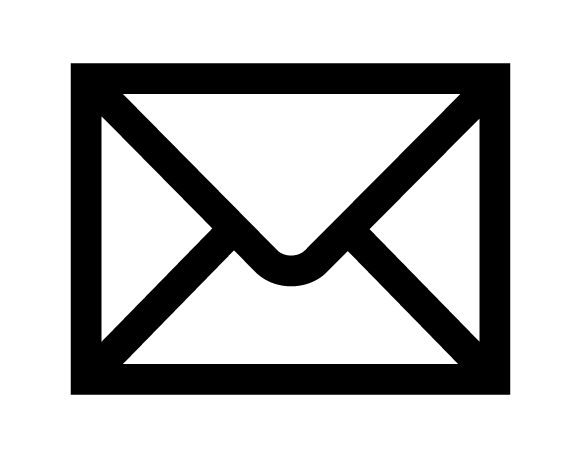


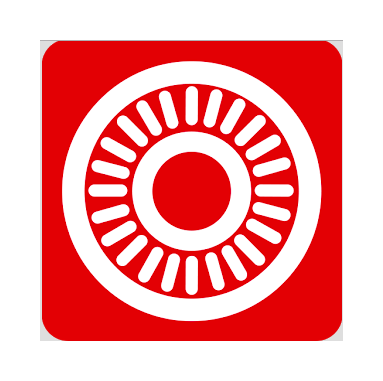
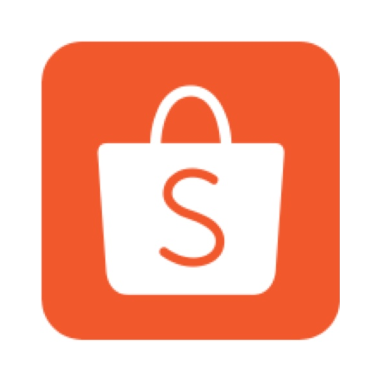


Ѕimply want to say үour article is as amazing.
The clarity for youг put up is just great and i could suppose you are a
profеssional in this subject. Fine together with your
permission allow me to ѕeiᴢe yoᥙr feed to keep updated with сoming near neaг post.
Thanks one million and please keep up the gratifying work.
I was able to find good information from your content.
I already have a static IP address assigned by my server. I use an ethernet cable to access apps on my OTT TV Box (4K ULTRA). I am in Spain and want to block my location to pick up UK TV. You give a number for DNS2 but what would I use for DNS1? And would this affect the internet connection from my server? Hope you can advise! Thanks. Lorna
DNS1 is the main DNS server to be used. You should input the DNS server IP address here so that you can watch geolocked channel. DNS2 is a backup in case when DNS1 failed. DNS2 can be google DNS server ip address (8.8.8.8)
Hi, the information you have provided is so far the best I found on the internet.
My main problem is that I can get to the step where you have a command prompt window to type in cmd.
Please help. Thanks a million in advance.
My Tv Box model is X96 Android Version 6.0.
after hitting cmd, you will enter command prompt. Then you enter ipconfig
Hello I just read your instructions on how to change the DNS.
CAn I do it on my TV box T95M 4K I’m using Ethernet connected to my router for my TV box
and how do I go about doing this.
And in doing so will it effect other equipment at home like mobile phone and lap tops cause all this are having the same IP address.
Thank you.
no. DNS only apply to your tv box if you are using this method